Arrows, circles, squares – highlighting important info your own way
| 1 August, 2018 | João Peres |
|

|
Joao Peres, Senior Product & UX Manager, F1000Workspace, talks us through the improved features that will help you with all of your projects, covering the dashboard revamp, annotating articles and writing with LaTex.
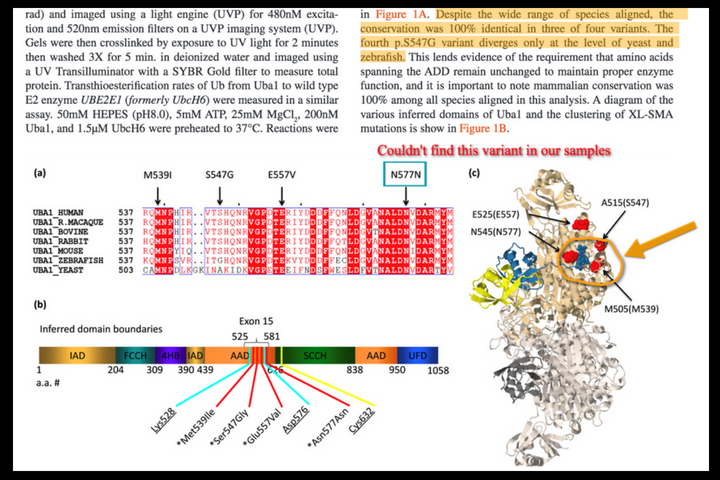
Here in the northern hemisphere, it’s now Summer, and at F1000 HQ many of us are looking forward to our annual holiday and making the most of the warmer weather.
The Springtime saw us working hard behind the scenes developing and testing several upgrades to F1000Workspace, which I am delighted to say have now gone live! The new and improved features will help you with all of your projects, as well as saving you time, so that you too can enjoy the glorious sunshine.
Dashboard revamp
Our initial rationale to build a dashboard was to give you an overview of all of the activity in your F1000Workspace. During these past two years, we’ve received lots of great feedback, discussed lots of ideas and realised that we could do it better, by making it more relevant to your workflow.
I am pleased to say that projects now take centre stage, so you can have a quick glimpse of what is happening in your most recent active ones.
But we won’t be finishing there; our next step is to make any new activity within a project, such as references or notes added, much more prominent by creating an alert on your dashboard.
To help you discover new articles, we’ve also created a new section on the dashboard, Trending articles. While article suggestions are project specific and are calculated based on the articles in each project, trending articles are based on your entire library. We calculate the most viewed articles and match them to your profile. They are likely to be less specific for your research, but we hope you can find important new articles more broadly related to your own field.
Annotate articles
Many years ago when I was studying for my PhD, my preferred method of reading through research was to print off the article and mark through it with an array of coloured highlighters. However, I found it so frustrating having to add notes in the margins or in a notepad, as well as spending ages going through hundreds of PDFs to find out which one had the antibody concentration that I so cleverly highlighted weeks ago.
To solve this problem in the digital era, and the eco-unfriendly growing stacks of unwanted paperwork, we have developed extensions to the main browsers that not only support importing articles directly to your library, but also allows you to highlight text in PDFs and webpages.
With the new upgrade, you can now comment on the article figures and draw free-hand; whether that be squares, circles, arrows, it’s up to you, thanks to the PDF drawing tool set. This feature, together with the option to highlight text and add in comments (that are fully searchable), means that there’s absolutely no need to print off sheet loads of paper!
Write with LaTeX
Through our interactions with our users, we have learnt that not everybody uses Word or Google Docs to write, instead preferring to use LaTex. We have therefore now made it easier to cite their references.
Also, you can now export your reference list as a BibTeX file and, if you wish, exclude the ones with missing citation data that can create problems when citing. For the odd reference that you want to add after exporting your reference list, you can now copy it to the clipboard, so you don’t need to keep updating the initial file.
And for our more tech savvy users, we are currently working on exporting it as BibTeX available in our external API too!
We are always looking at ways in which we can enhance your experience of using F1000Workspace, so please do let us know what you think of our new improvements or any suggestions you have.

|




When might you implement functionality to code (attach a thematic tag) directly to an annotation, and then view, manage and interact with both the tags (coding structure) and sets of tagged annotations (extracted literature data)?